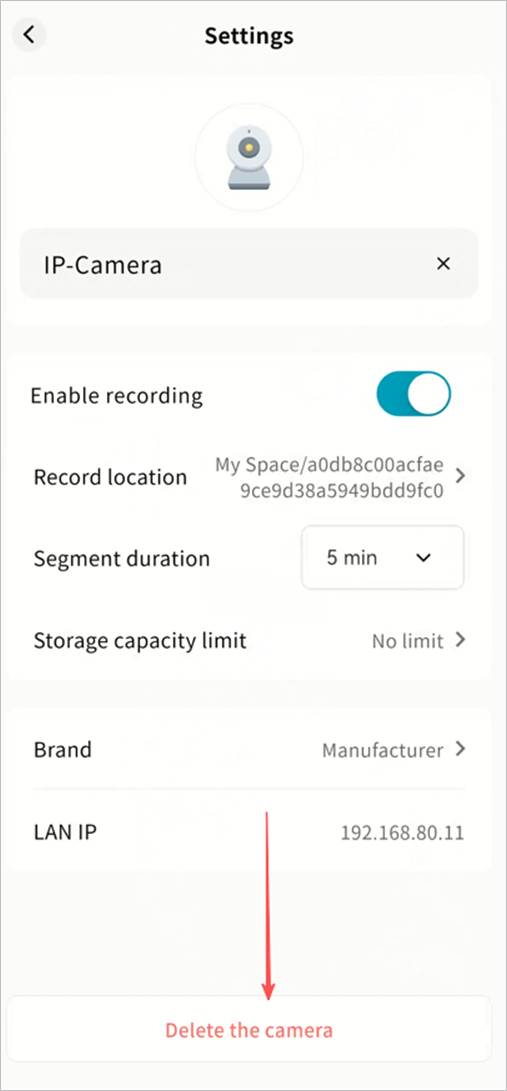Lite NVR
The Weline Pro edge device supports cameras compatible with the Onvif protocol, enabling centralized management of cameras, storage of surveillance video, live and recorded video playback, and PTZ (pan-tilt-zoom) control. You can securely view surveillance video anytime, anywhere, avoiding the privacy risks of cloud storage.
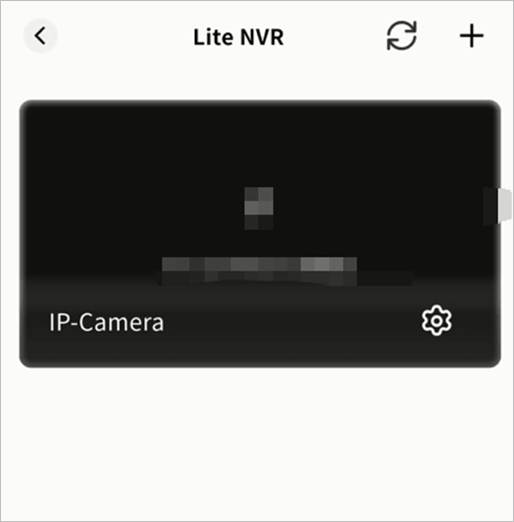
Add a Camera
- Click + to search for cameras on the same LAN as the Weline Pro device.
Note: Ensure the camera is powered on, connected to the same LAN, and supports the Onvif protocol.

- Wait for search results; the process is usually fast.
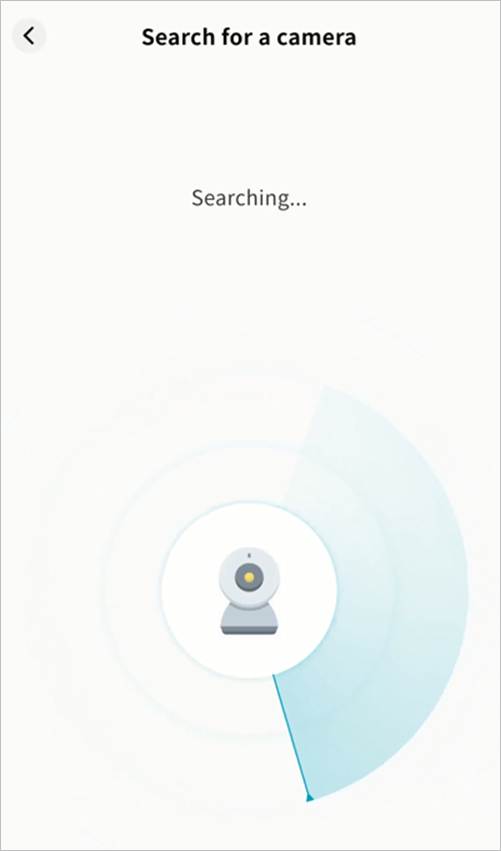
- Once found, the camera will appear in the results page.

- Select the camera to open its configuration page. If authentication is required, enter the camera’s username and password (refer to the user manual or contact the manufacturer).
- Configure settings:
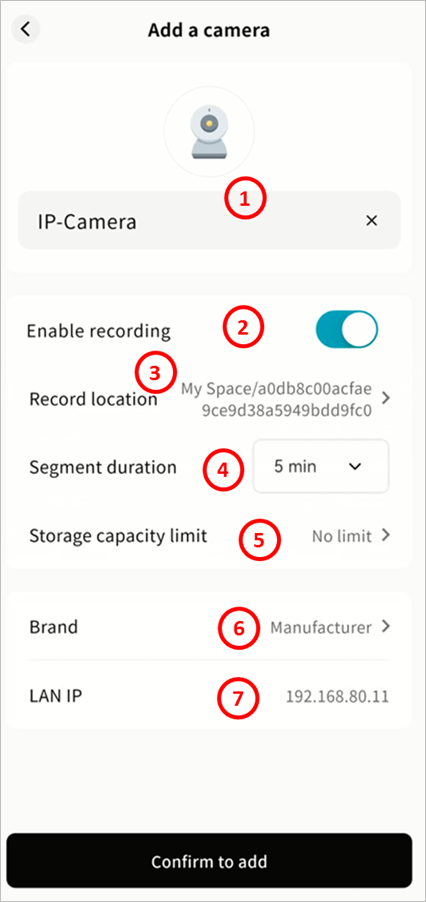
① Camera Name: Displayed in the Video Monitoring app.
② Enable Recording: Enable to save surveillance video to the Weline Pro device.
③ Record Location: Define where video files are stored.
Recommendation: For privacy, save to My Space or Group Space, unless you need to share recordings with all device members.
④ Segment Duration: Define the length of each video file. Files are automatically segmented.
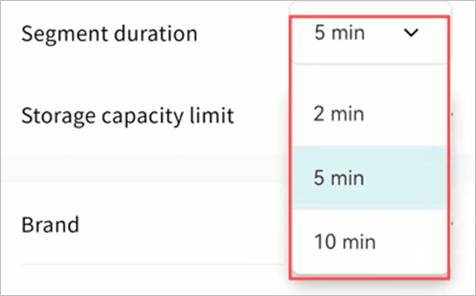
⑤ Storage Capacity Limit: Set a maximum quota. Older recordings will be overwritten when the limit is reached.
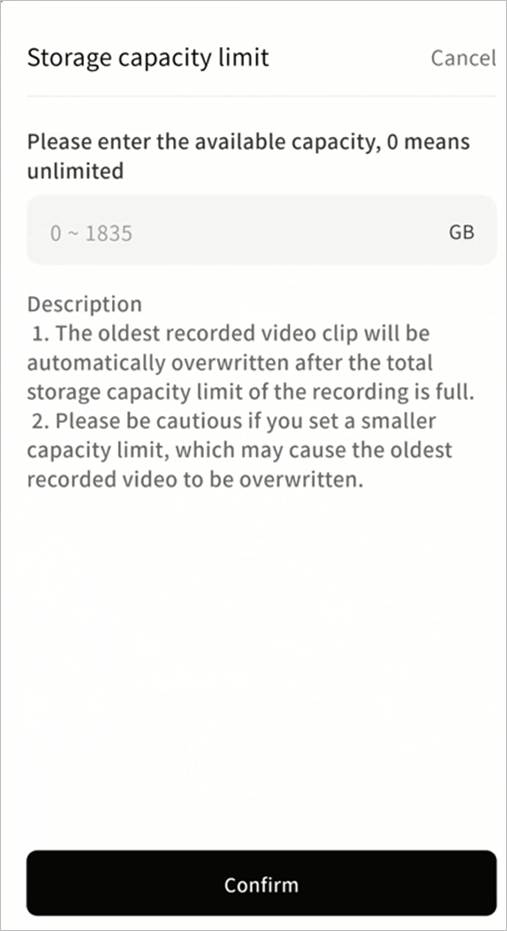
⑥ Brand: Automatically detected from the camera protocol; can be corrected manually.
⑦ LAN IP: Displays the current IP address of the camera.
- After configuration, click Confirm Add. The camera will appear in the Video Monitoring page.
View Live Video
In Video Monitoring, you can see all connected cameras with preview images, camera name, and time.
① Refresh: Update the current view.
② Add Camera: Add new cameras.
③ Preview Window: Shows static preview and timestamp.
④ Camera Name: Display label.
⑤ Camera Configuration: Manage or delete the camera.
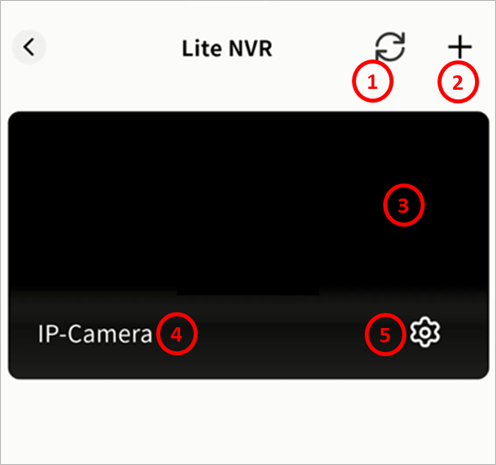
Camera Monitoring Operations
Click a camera preview to enter the monitoring interface.
You can:
① View live feed with timestamp.
② Switch to fullscreen.
③ Use PTZ controls.
④ Access recorded playback.
⑤ Configure the camera.

PTZ Control
Use the directional keys to adjust camera angles.
If PTZ is not supported, a notification will be displayed.
Playback
- In the monitoring interface, click Playback to access recorded footage stored on the Weline Pro device. Videos are sorted by time based on recording duration.
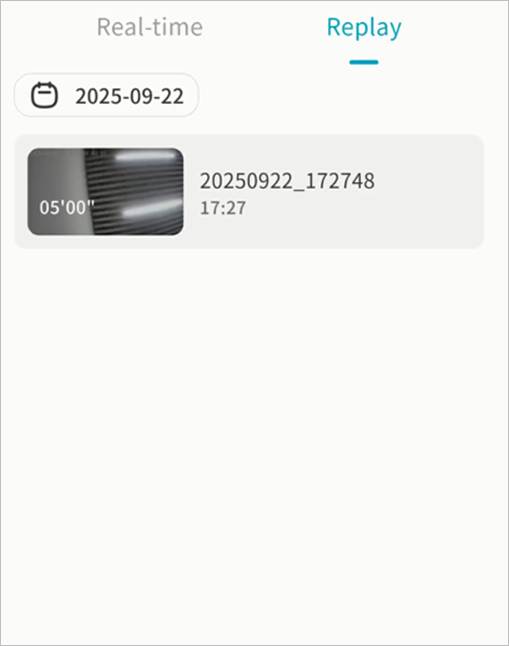
- Use the calendar to select a specific date.

- Click a video segment to play. Features include:
① Switch between previous/next recordings
② Pause/Play
③ Display total video duration and playback timestamp
④ Fullscreen playback
⑤ Show filename of the current recording
⑥ Enter camera settings
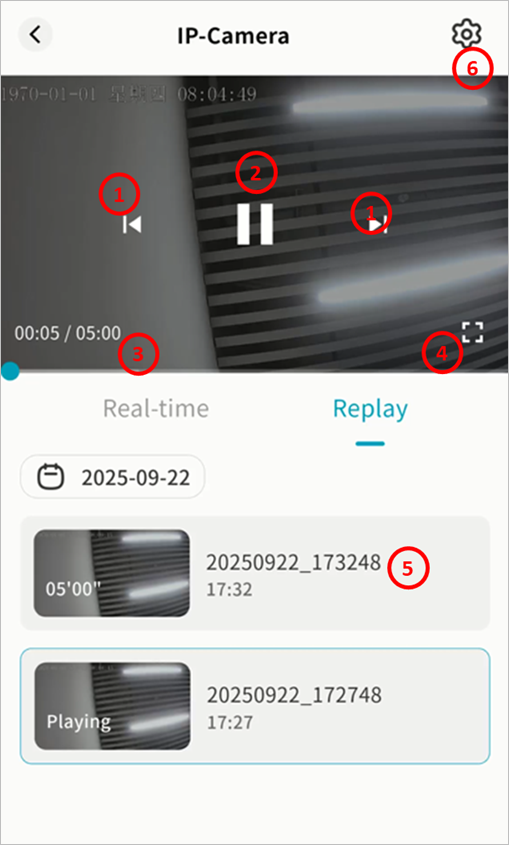
Delete a Camera
You can remove a camera at any time.
- In the Video Monitoring home page or monitoring interface, click the gear icon.
- Select Delete the Camera to remove it.